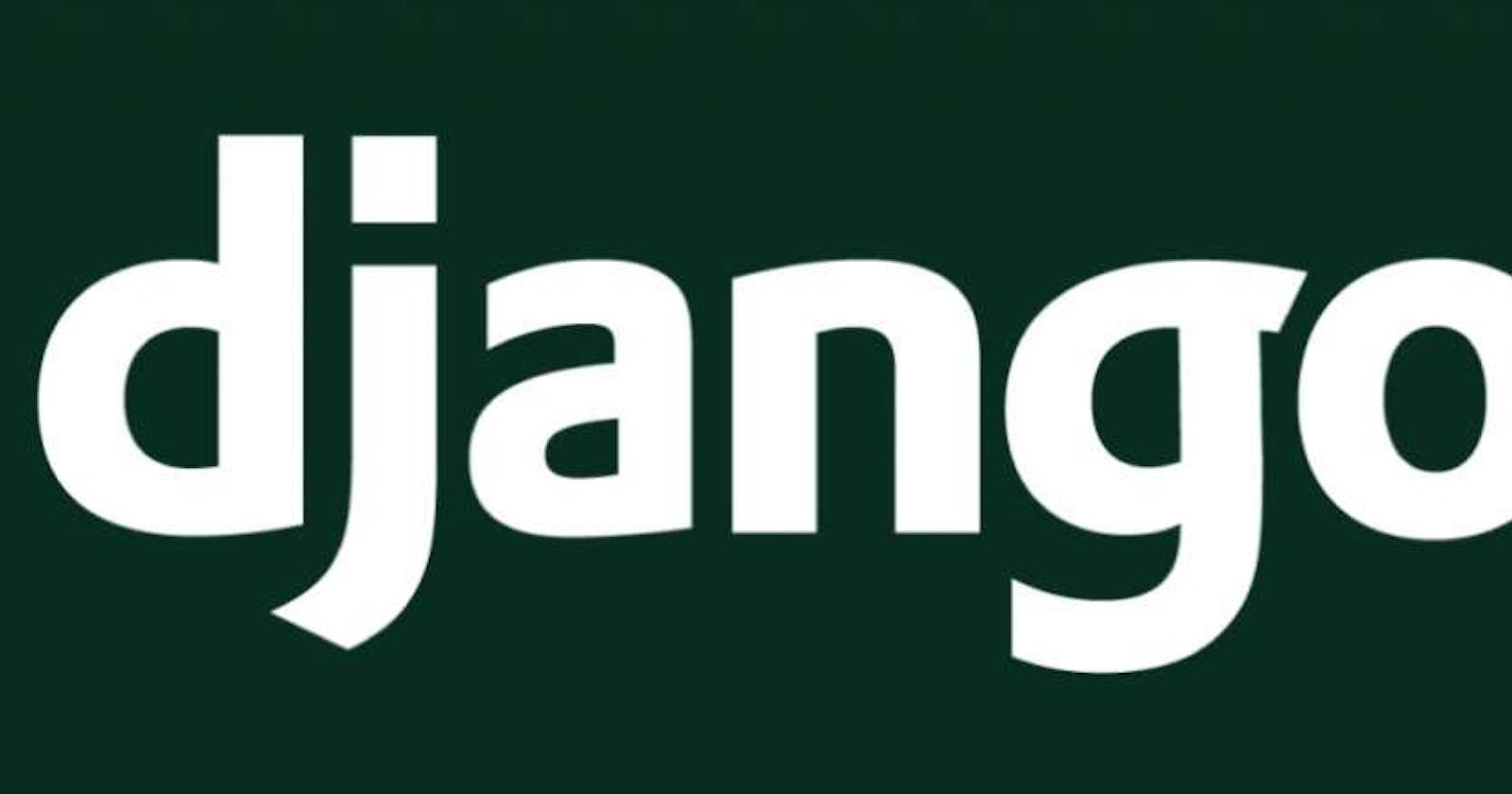To Start A Django Project In Virtual Environment
A Basic Refreshment Information
Hey, Today I want to share information about how to start a django project. I know this topic is more detailed but I want this writing a shortcut.
1. For Windows
Package can be installed by this command:
pip install venv
The venv package should be downloaded and the virtual environment provided by it should be used. To create this virtual environment
python -m venv <virtualEnvName>
must be entered.
After this is entered, a folder named "virtualEnvName" will be created and some scripts will be found in this folder. According to the editor you use, you need to activate the relevant virtual environment by running the scripts in it. For Powershell
. <virtualEnvName>\Scripts\Activate.ps1
activates the virtual environment with. To deactivate
deactivate
command can be executed.
2. For WSL (Recommended)
To do the same with WSL python and pip must be downloaded. After that virtual environment modules must be downloaded.
pip install virtualenv
sudo apt install python3.8-venv
To create a virtual environment
python -m venv <virtualEnvName>
Then to activate the virtual environment
source .<virtualEnvName>/bin/activate
must be entered. To deactivate
deactivate
In this virtual environment, the desired libraries can be downloaded and this does not affect the operation of other packages.
If a virtual environment is going to be used, the next steps must be performed while the virtual environment is active.
3. Installing Django
Django can be download by pip
pip install django
To check the package that was downloaded afterward
pip list
This will output a list of packages. If you see django here, it is ok. As an alternative you can check with
python -m django --version
Here, if we see that the django package has been downloaded, we can proceed to the next steps and start our project.
4. Creating A Django Project
Your root project will be started with the command below. This project name should not contain words like django or test.
django-admin startproject <projectName> .
With the command below, you can start your development server (port 8000 default) and see your project in the browser.
cd <projectName>
python manage.py runserver
5. Creating An Application Under Django Project
There may be more than one application under the project. To create an application
python3 manage.py startapp <applicationName>
With the command, we will create an application named <applicationName>.
6. Registering Your Application To Django Project
In the projectName/projectName/settings.py file add your application name to other applications.
INSTALLED_APPS = [
...,
'applicationName',
# 3rd party
# django
'django.contrib.admin',
'django.contrib.auth',
...
]
7. Result
As I said at the beginning of this essay, this is a brief answer for how to start a Django project. For detailed information please check the docs.
Thank you for reading.